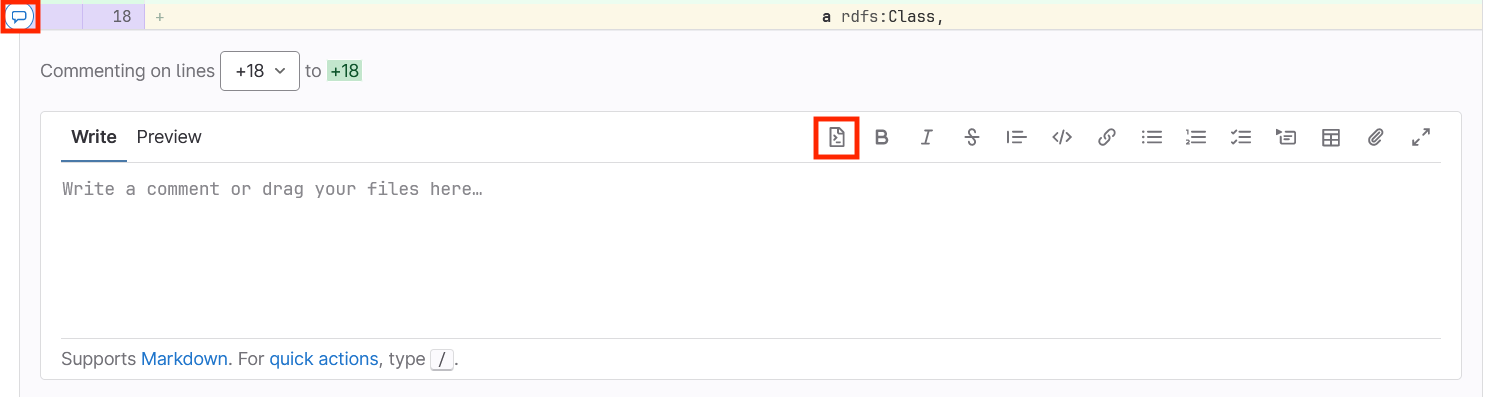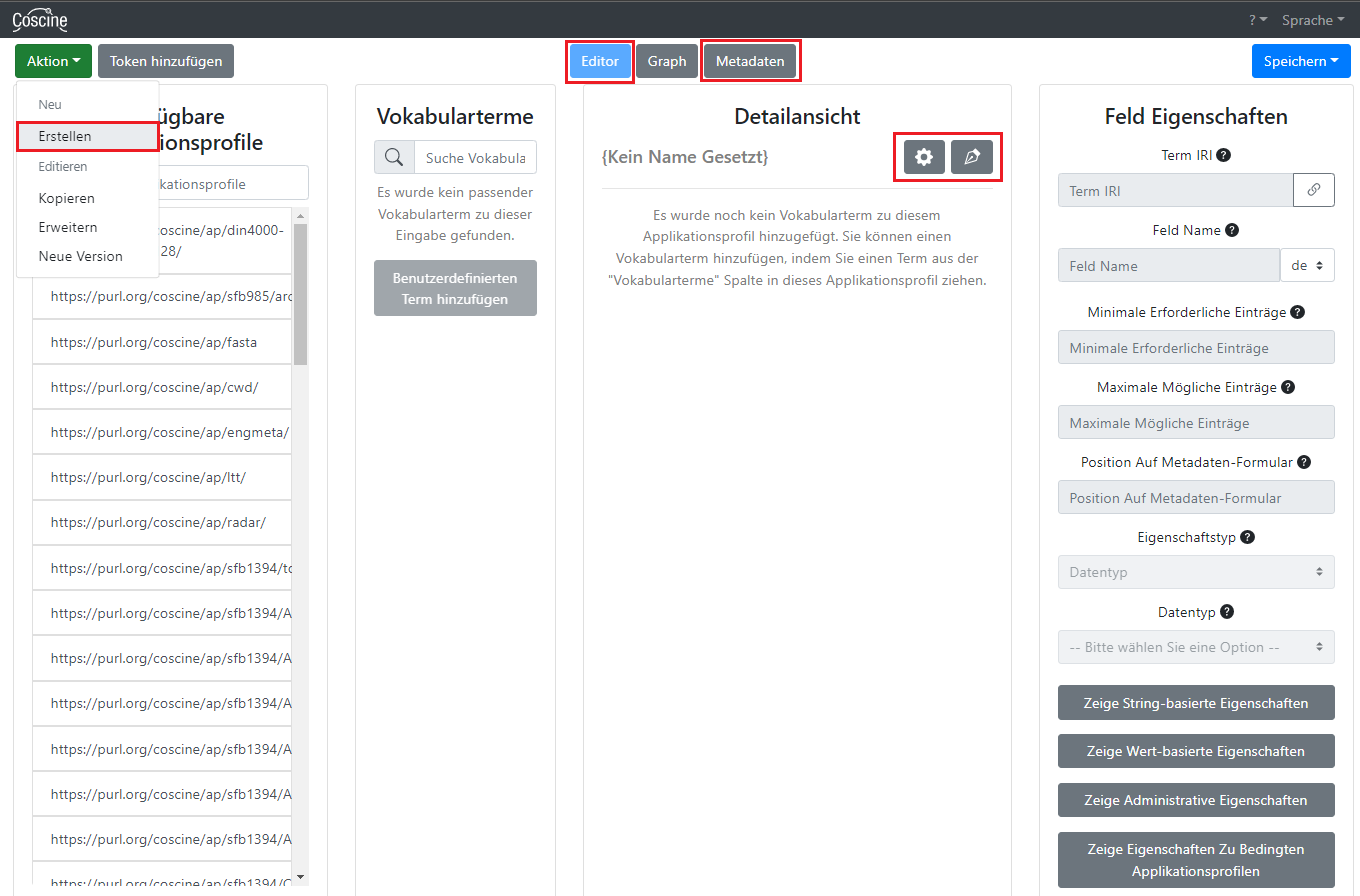Ap workflow
In GitLab, all metadata profiles are checked and reviewed by Coscine. The following instructions are directed at the admins in Coscine GitLab.
Notification: New Merge Request
- Information about a new Metadata Profile is provided by receiving an email/service ticket with subject "[Coscine] New Merge Request for a "Metadata Profile"
- Additionally, the Metadata Profile repository can be subscribed to in Gitlab (bell icon: enable "watch")
Perform Metadata Profile review
- Log in to the Coscine GitLab page under Metadata Profiles -> Merge Requests
- Under "Changes", view the full code. Check for common problems:
- The title and description of the metadata profile. Do they match, especially any German/English translations?
- The terms IRIs (located for each field after
sh:path). Are primarily already-defined terms employed or are custom terms used? - The English/German translations. Do they make sense?
- Whether multiple
sh:datatypeare used. The default isstring, but in some cases, such as date,datemay be more appropriate. - Whether the selected terms make sense (look for obvious discrepencies such as
dcterms:authorbeing used for a field named "Device"). sh:targetClassURL matches the base URL (applies in most but not all cases).- Base URL (line 1), this may need to be changed to match the name and grouping of the profile and should be changed anywhere else it appears in the profile
- Make comments directly in the code and suggest specific code changes using the icons indicated in red on in image 1
- Copy Metadata Profile syntax under "Changes" to the AIMS Frontend:
- AIMS Frontend: Action -> "Create", enable editor view and select pen icon to switch to code view (see Figure 1)
- Paste Metadata Profile syntax via copy-paste from GitLab
- Note: If changes have been made since merge request was submitted, you may have to copy full code by clicking "Open in Web IDE" under "Code" (top right)
Review in the AIMS generator
- AIMS frontend: In the editor view, check metadata of the Metadata Profile via gear icon, then activate metadata view and check field functions (see Figure 1).
- Check if the selected terms make sense (IRI field under
Propertiesfield).- If they are inappropriate (e.g. behind a field called temperature, http://purl.org/dc/terms/created is specified), contact the creator via service desk ticket.
- If there are only suggestions for improvement of the terms, please give feedback, but this is not a reason to reject the metadata profile.
- Check if the selected terms make sense (IRI field under
- Check Ok? Continue with step Testing on DSP-10
- Errors/Unclarities? See syntax changes
Testing on DSP-10
- GitLab: Start the action "dev_deploy" in the pipeline field (see figure 2)
- Check Metadata Profile on DSP-10 regarding functionality
- Necessary: Access via uni network (if necessary, ignore security warning of browser)
- Login on DSP-10 via ORCiD
- During the first Metadata Profile-Test, Create a project that can be used for further tests
- Add a Linked Data Resource to the project
- Under step 3 of Linked Data resource creation, select the Metadata Profile to be checked
- Check if the Metadata Profile and all fields are displayed correctly
- Create a resource and check the Metadata Profile in the resource (validation problems and bugs may only become apparent here)
- Tests Ok?
- Inform the Coscine Dev Team with an "@" in a GitLab comment below the merge request to set it to LIVE
- Edit merge request and add the label
works on DSP-10 - Close IT ServiceDesk ticket once merge request is merged
- Errors/Unclarities? See syntax changes
Syntax changes
- see common problems first
- Exchange regarding next steps with Coscine Dev Team via GitLab comments
- Open an issue in Coscine (Label: Metadata Profile)
- Describe necessary changes and assign Coscine Dev Team (add assignees)
- Track the issue (activate notifications)
- Communicate status with creator via ServiceDesk/GitLab.
- After successful changes, proceed to the respective review step
Common Problems
- Profile is not displayed in D-SP10
- Base URL is missing (see line 1 in this example and add the corresponding URL)
- Make sure that the Base URL matches the URL below (line 16 in the example)
- fields seem to be 'linked' (input in one field appears also in another field)
- here the same term was used for both fields, which is not supported by Coscine
- often one field is enough, for which multiple entries are possible (consult with submitter)
Notification: Successful merge request
- Inform users about successful merge request via e-mail/service ticket
E-Mail Template
Dear Titel + Name + Surname,
Your metadata profile "name of the metadata profile" has been successfully merged. You can now use it when creating resources in your Coscine project.
Best regards,
The Coscine Team
Log in directly to Coscine (https://coscine.rwth-aachen.de/) and use the storage space. For more information, please visit our Coscine documentation (https://docs.coscine.de/).
Your questions are not answered on our documentation and FAQ pages (https://www.coscine.de/faq/)? Then feel free to write to us via the IT-ServiceDesk at servicedesk@itc.rwth-aachen.de. Your request will then be forwarded to the Coscine team accordingly.
For regular updates on new features and further developments, please subscribe to our Coscine mailing list: https://lists.rwth-aachen.de/postorius/lists/coscine.lists.rwth-aachen.de/.