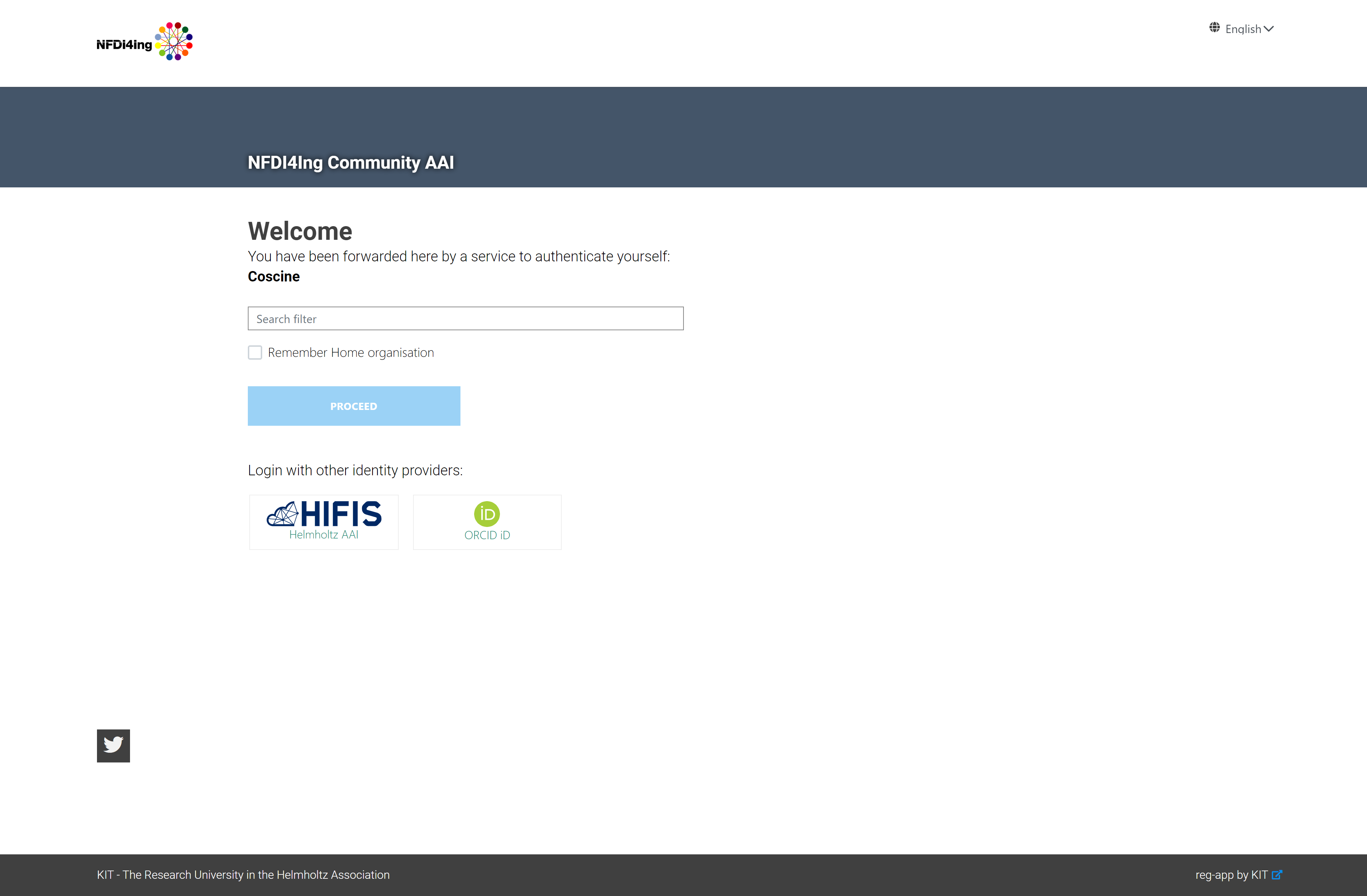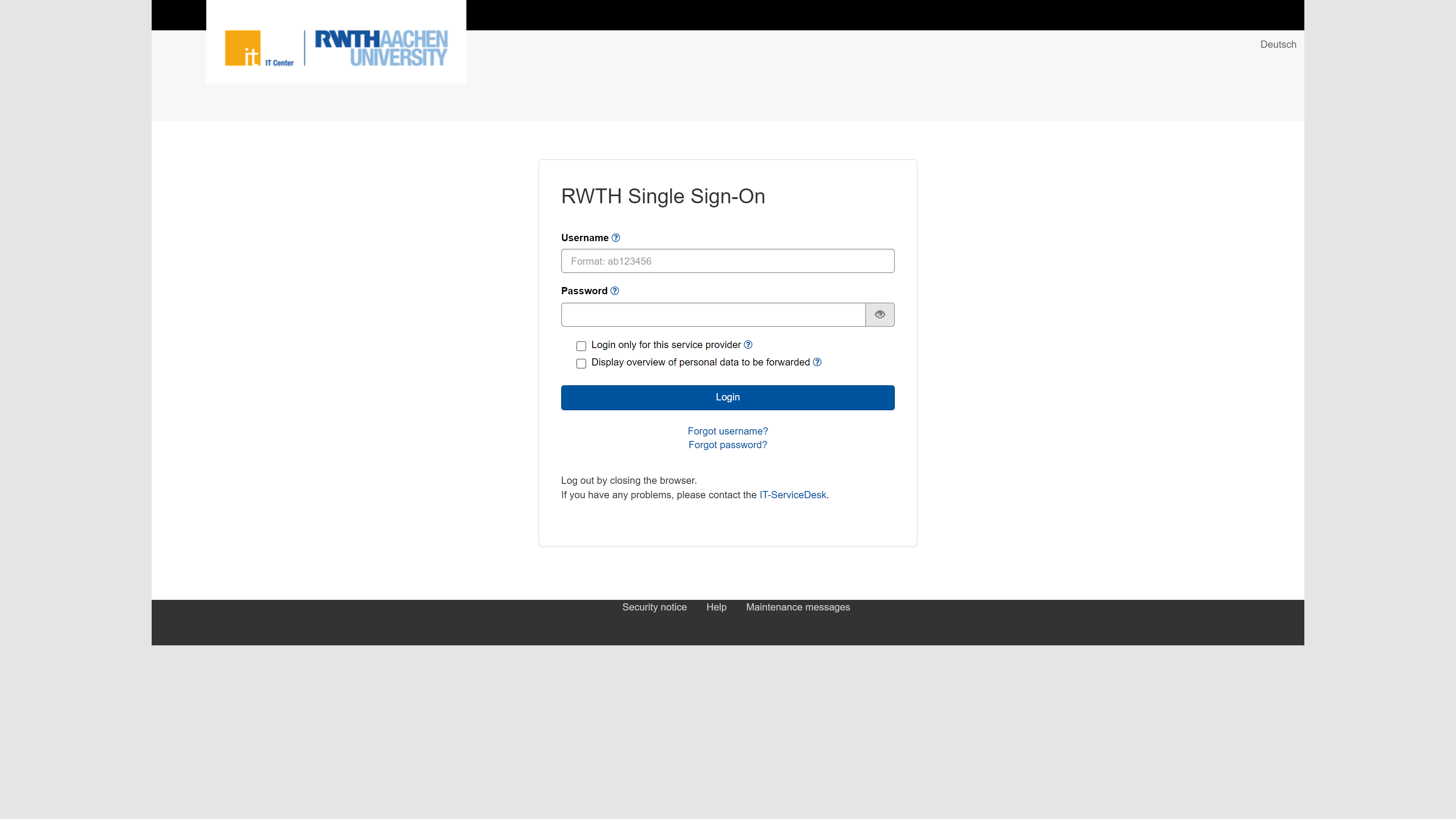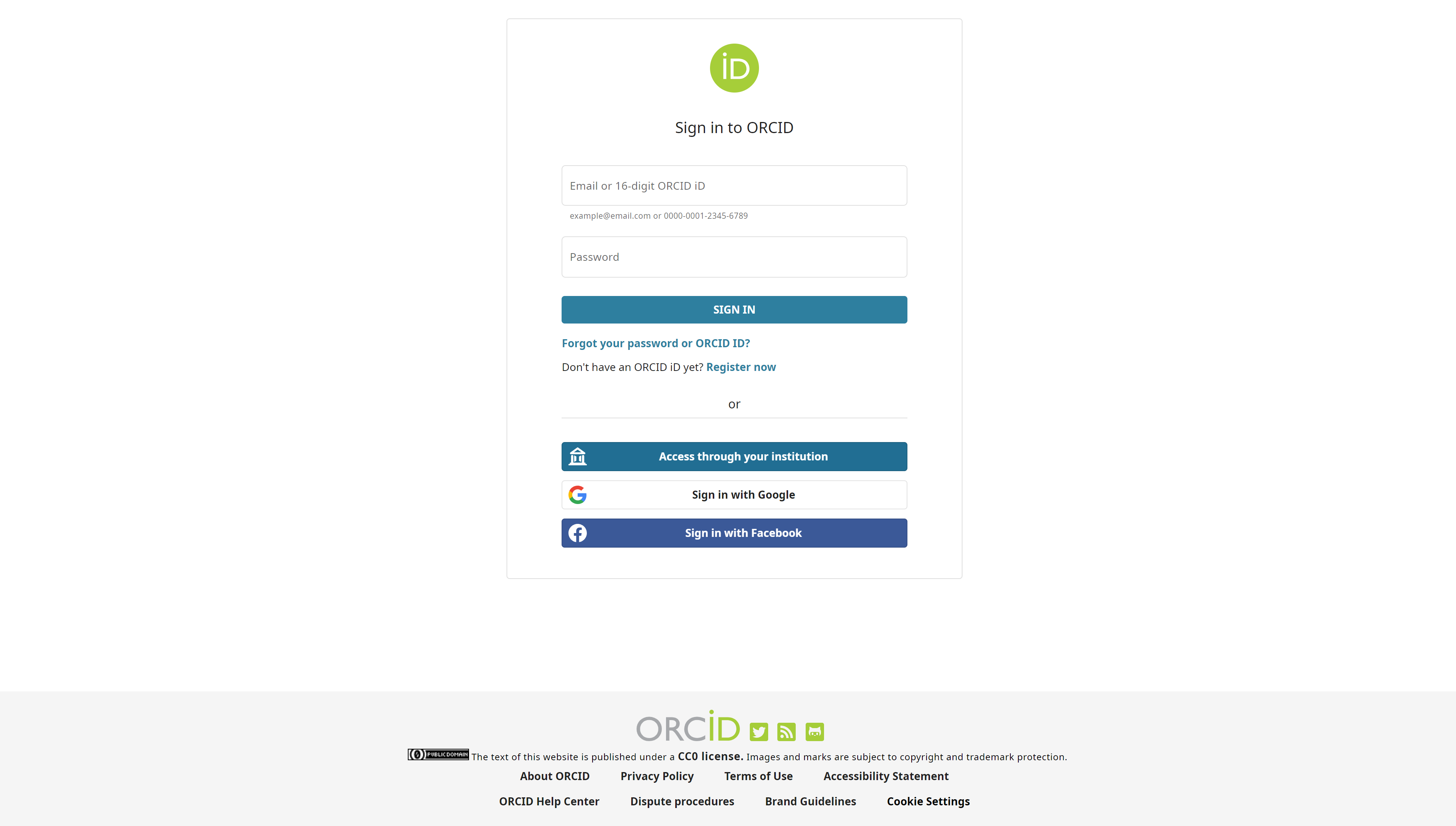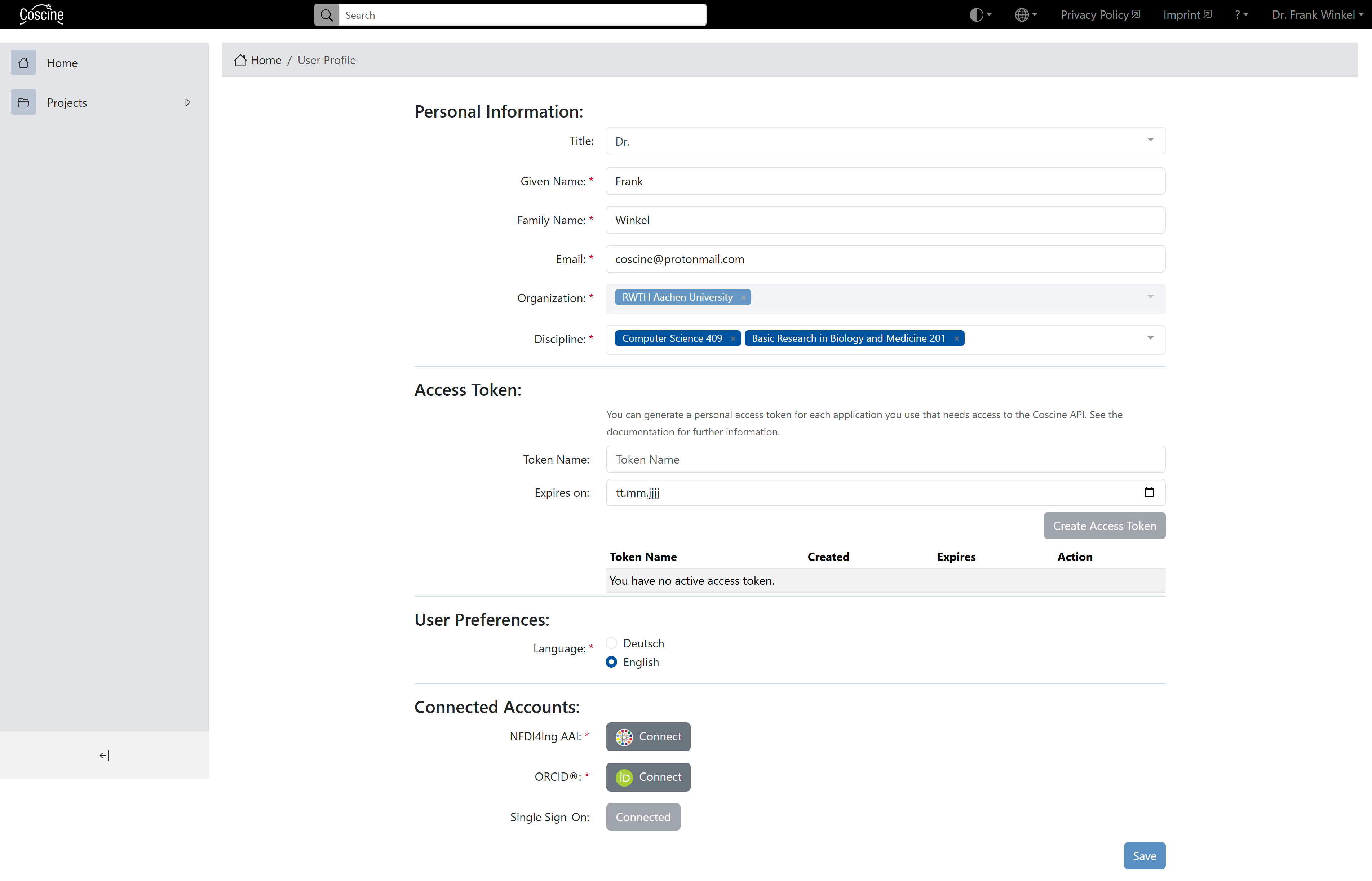Login
There are different ways to register on Coscine: Through a (participating) university or ORCiD.
Login to Coscine
- Go to the Coscine homepage at https://coscine.rwth-aachen.de/
- Click the
Loginbutton - Select a Login method:
- Login with NFDI Login (NFDI RegApp Community AAI)
- Login with DFN-AAI (Institutional account)
- Login with ORCiD (recommended for external project partners)
- Proceed with the instructions for the login method you have selected (see below)
Info
In order to keep the overview and to use ORCiD and the DFN-AAI method equally, you should link your accounts in your user profile Link to instructions. This way you can continue to access your projects even if you change institutes or universities.
Login with NFDI Login (NFDI RegApp Community AAI)
All organisations listed in the RegApp can log in via NFDI-Login.
Info
Please link your accounts in Coscine so that you do not unintentionally create multiple accounts with different projects and resources. Please read the information on linking accounts below and follow the instructions in Coscine.
Login with participating institution
As a member of a participating university, you have the option to log in via DFN-AAI (see figure 2). After selecting a participating organization, you will be redirected to the university's Single Sign-on page. Log in with your user credentials. After successful login, you will be redirected to the Coscine dashboard.
Login with ORCiD
This option is helpful for external project partners without DFN-AAI. The ORCiD (Open Researcher and Contributor iD) is a free ID for researchers with which they can uniquely link their publications, research data and other products of the research process (e.g. research software).
- After the selection of the option
Login with ORCiDyou will be redirected to https://orcid.org/signin for registration (see figure 3) - Here you need to log in with your ORCiD credentials
- You will then be redirected to the Coscine dashboard and are logged in
Info
When registering via ORCiD, personal data such as the e-mail address is not automatically transferred to Coscine. Please enter them in the user profile (see Personal Data).
Link Login methods
Coscine allows different log-in methods (per person) to facilitate the registration and to offer partners from different universities and research institutions a common platform. To maintain clarity and to always have access to all projects and data regardless of the log-in method, the log-in methods can be linked.
Instructions
- Log in using your preferred login method
- Navigate to the user profile page
- Click
connectfor the additional login method - You will be guided through the registration process of the selected method. Log in with the relevant data
- After you have successfully logged in using the additional method, you will be directed to the user profile
- The second method is now also shown there as
Connected - The methods are linked (see figure 4) and you now have access to all your projects and data regardless of the log-in method
Info
Please note that linking the accounts invalidates tokens that have already been created and new API tokens must be created in the user profile. The warning will be displayed in Coscine before the accounts are linked.