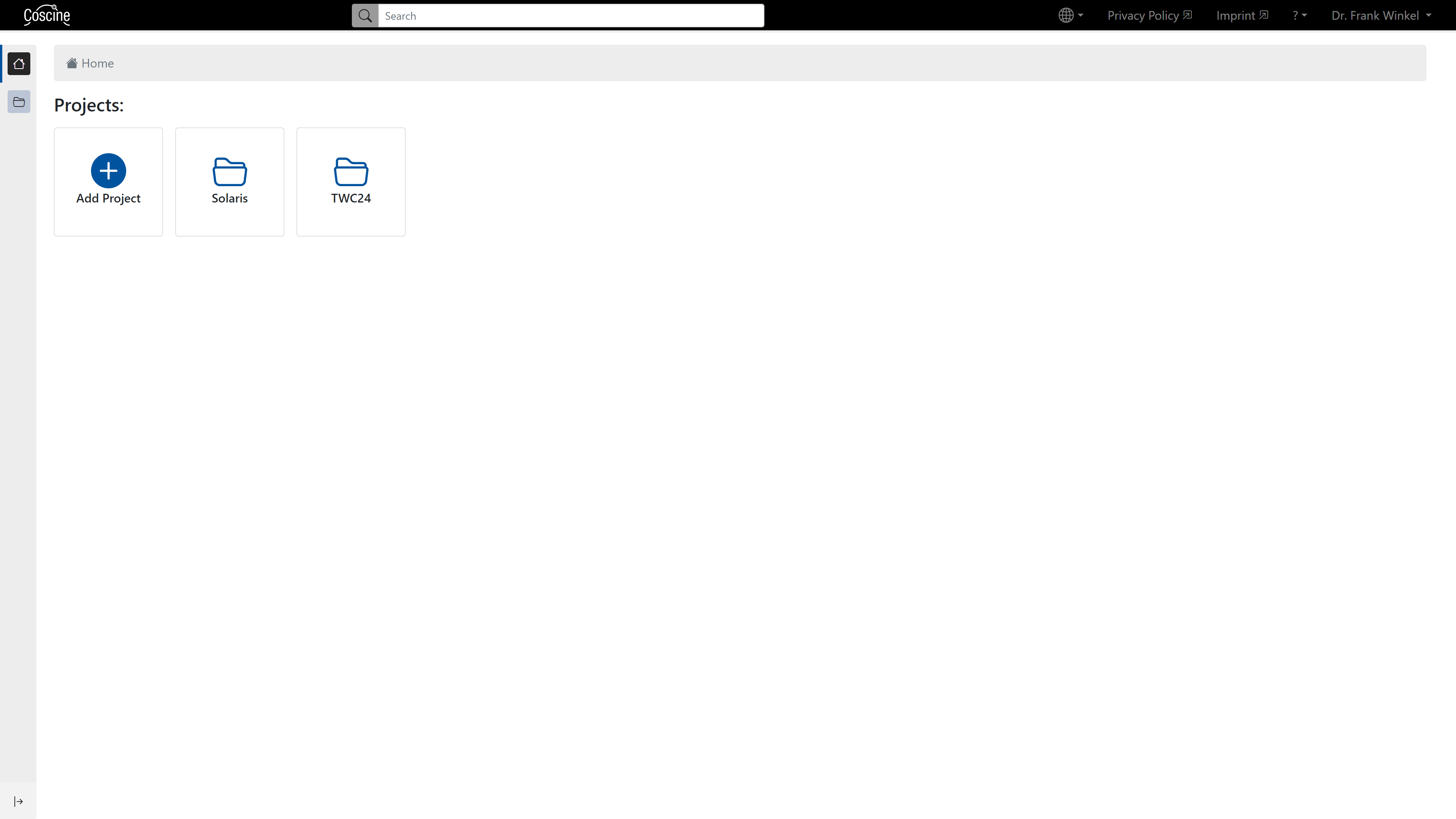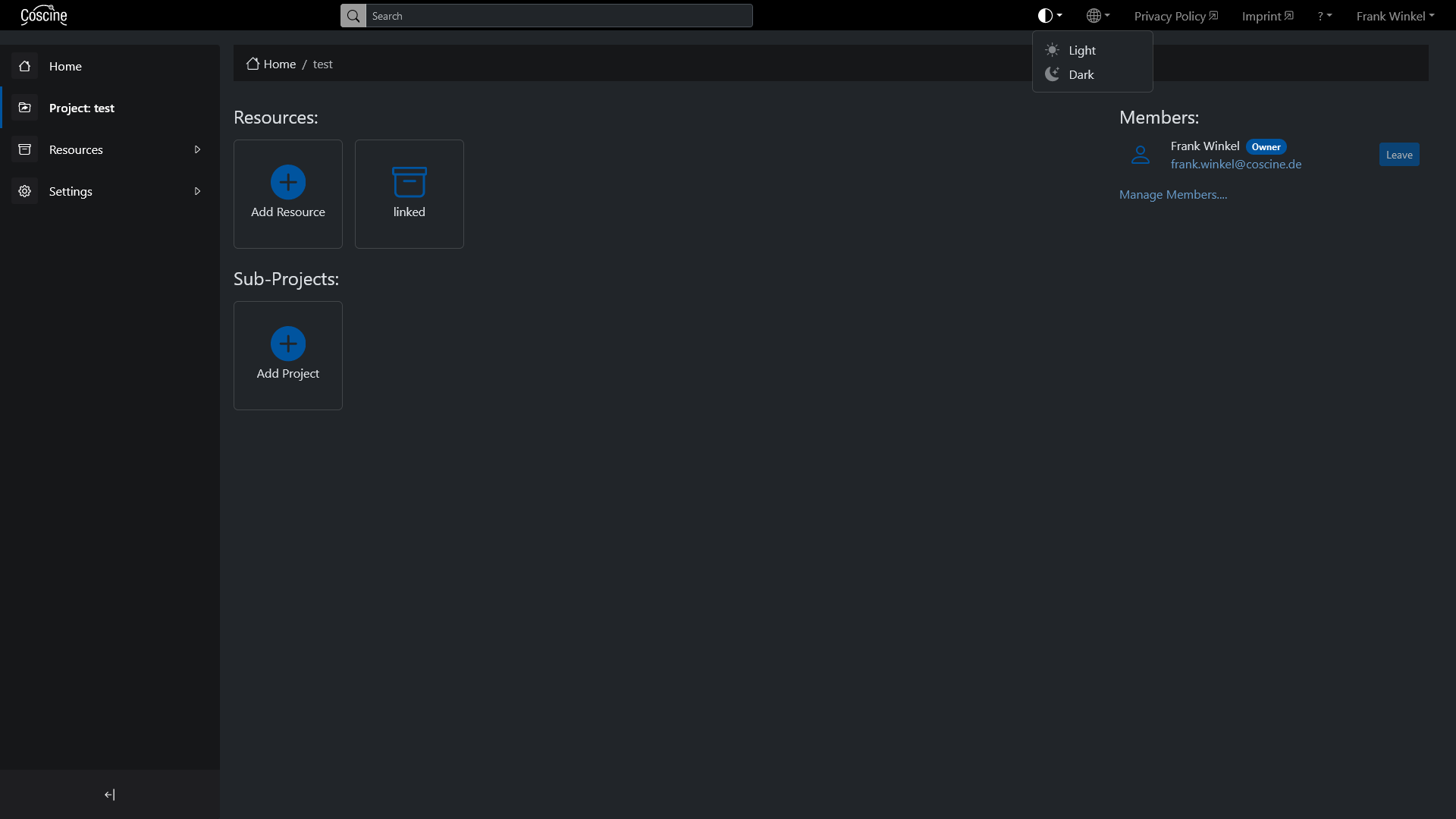Here you will learn about the basic elements of the Coscine user interface.
Info
Please note that Microsoft Edge and Safari are not supported as browsers by Coscine. Please choose another browser for an optimal user experience.
Dashboard
Immediately after your login, you will be redirected to the Coscine dashboard. Here you have an overview of all your project affiliations (see figure below). Click on a project to switch to the project view.
Menu bar
The Menu bar is located on the left side and can be expanded and collapsed on every Coscine page via the stack icon (see figure below). In the Menu bar you will find an overview of all projects. On the project level, you can access the project properties via the Menu bar.
User profile and logout
In the upper right corner there is a drop-down menu with your user name (see figure above). Click on it to go to your user profile or to log out. Clicking on Logout will log you out of the Coscine system. Your session has now expired. This means that you have been logged out in all tabs at the same time and must log in again before using the system again.
Dark mode (Beta Version)
Users can select between a bright and a dark mode. The dark mode is currently only available in Beta Version.