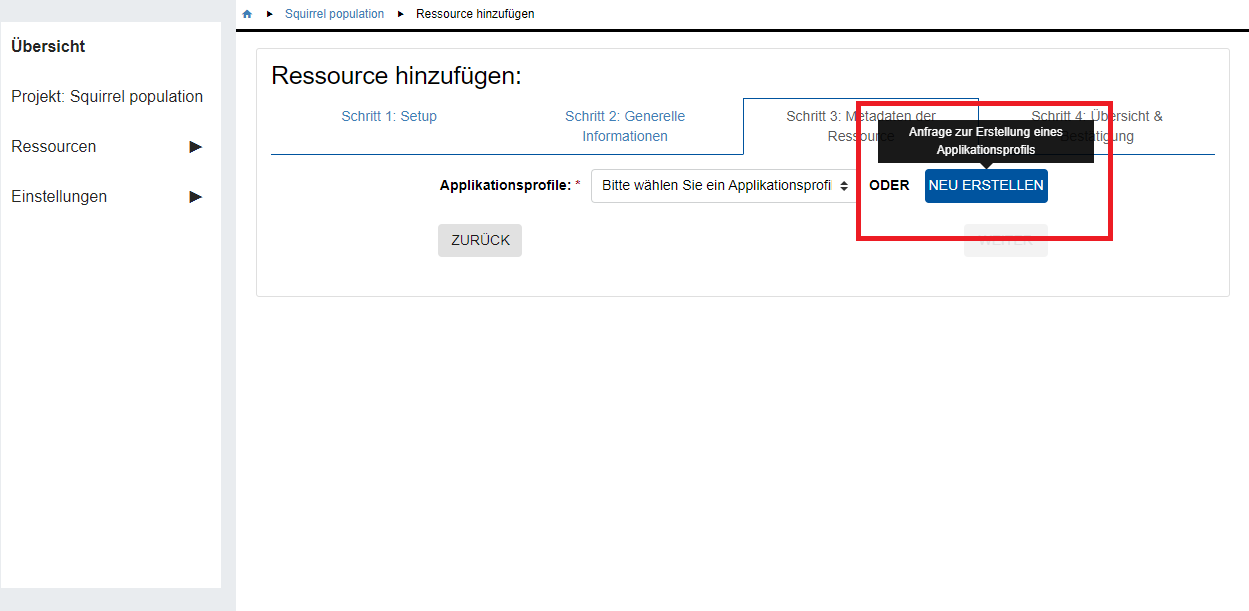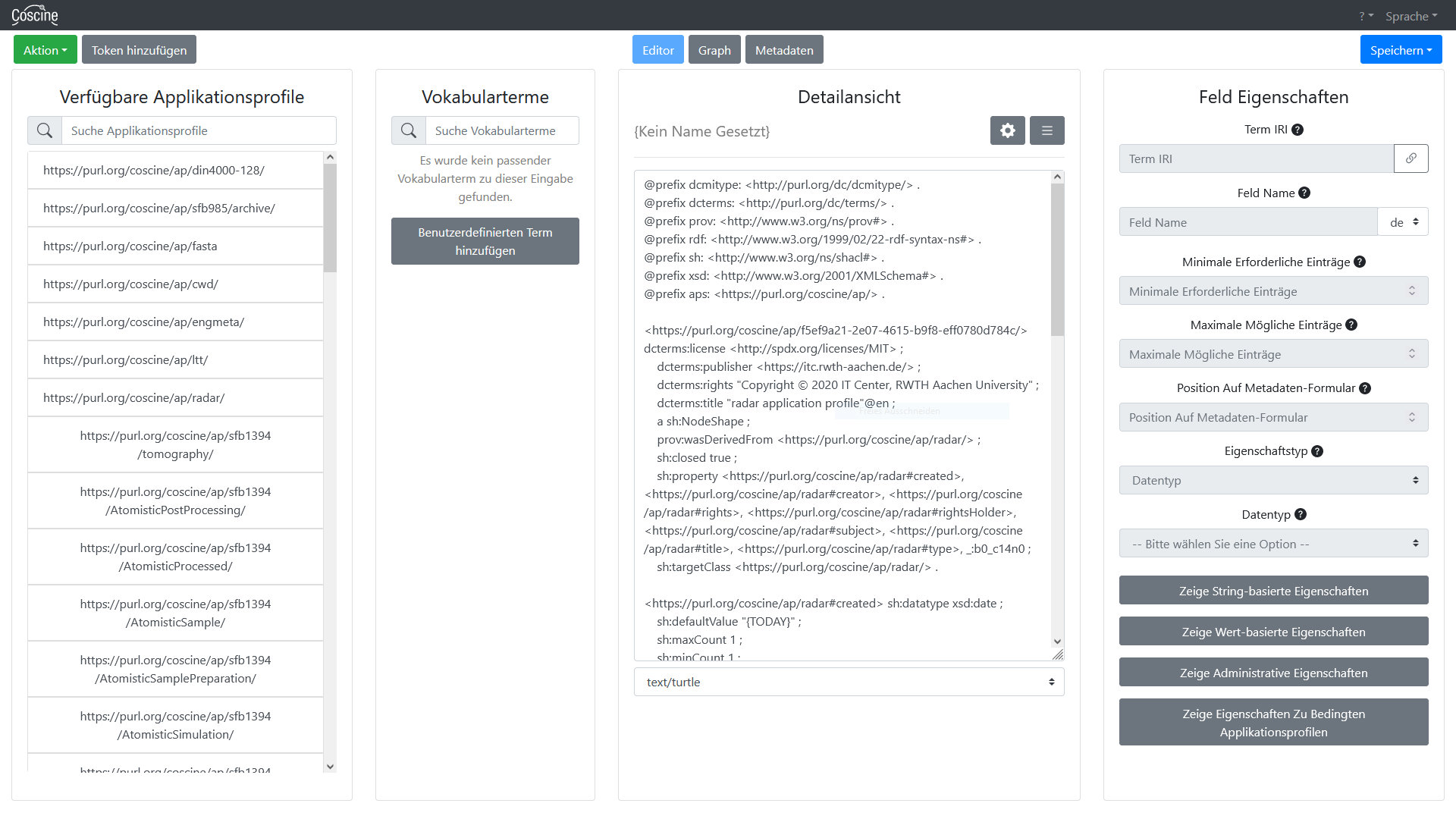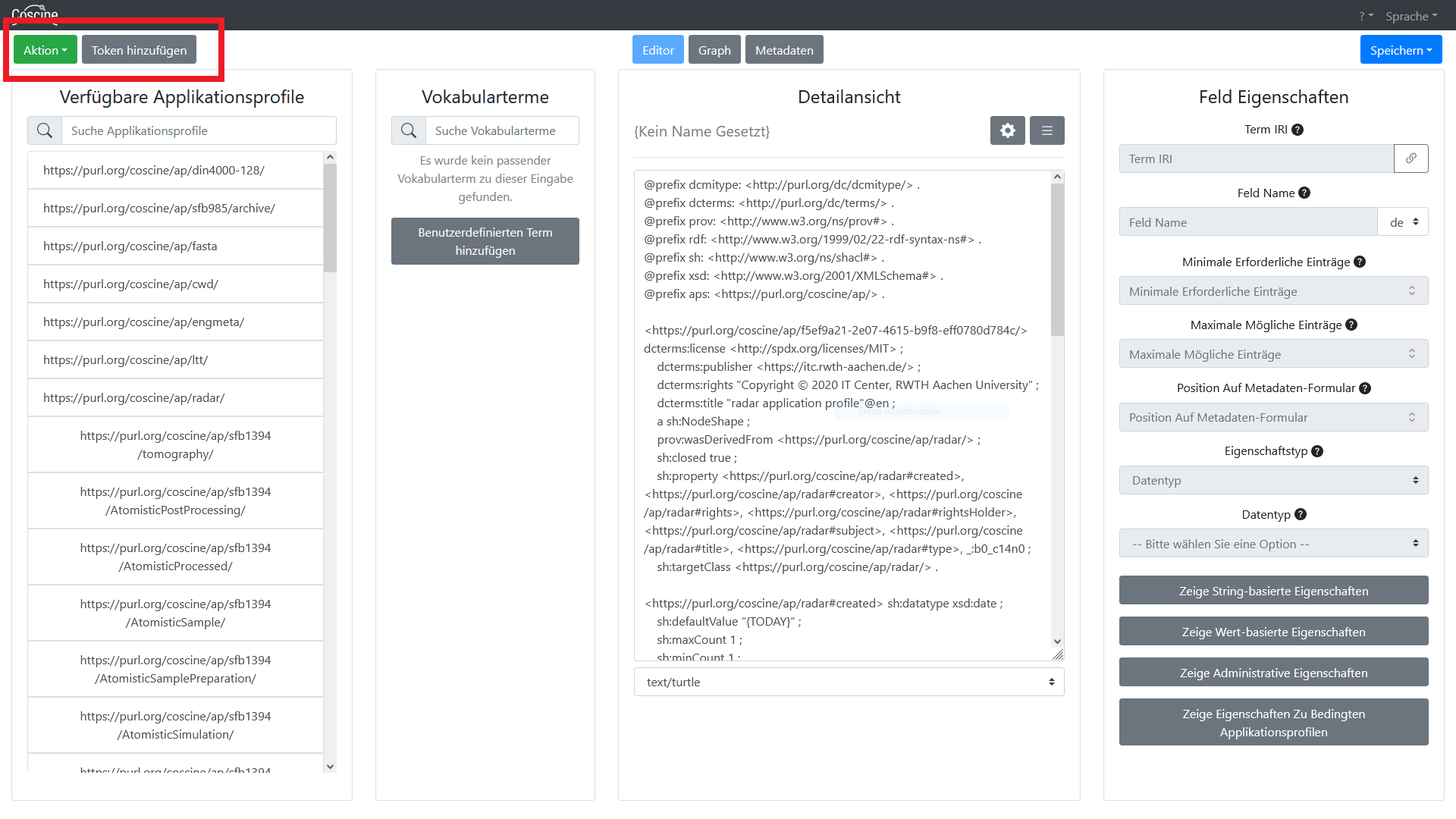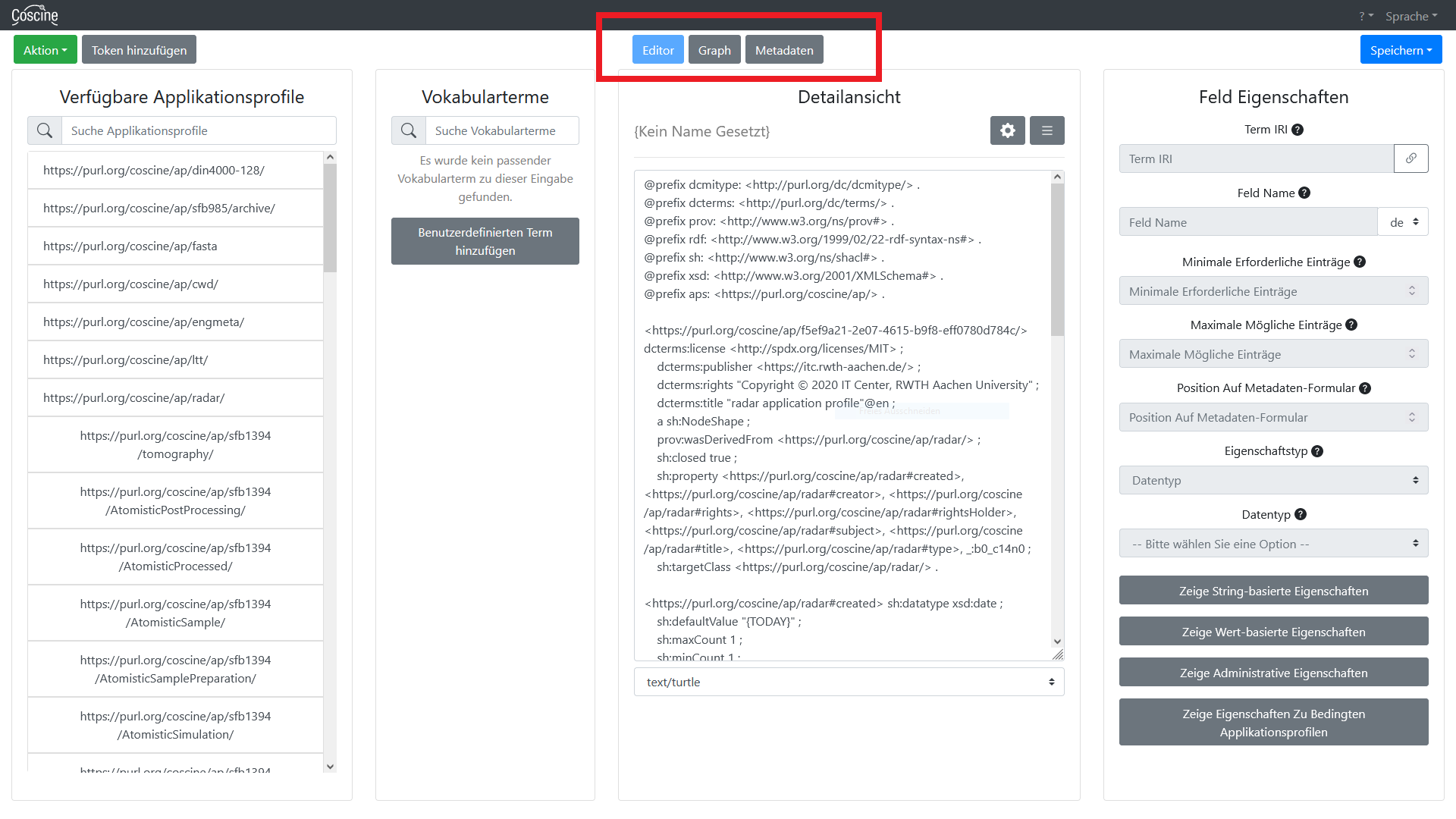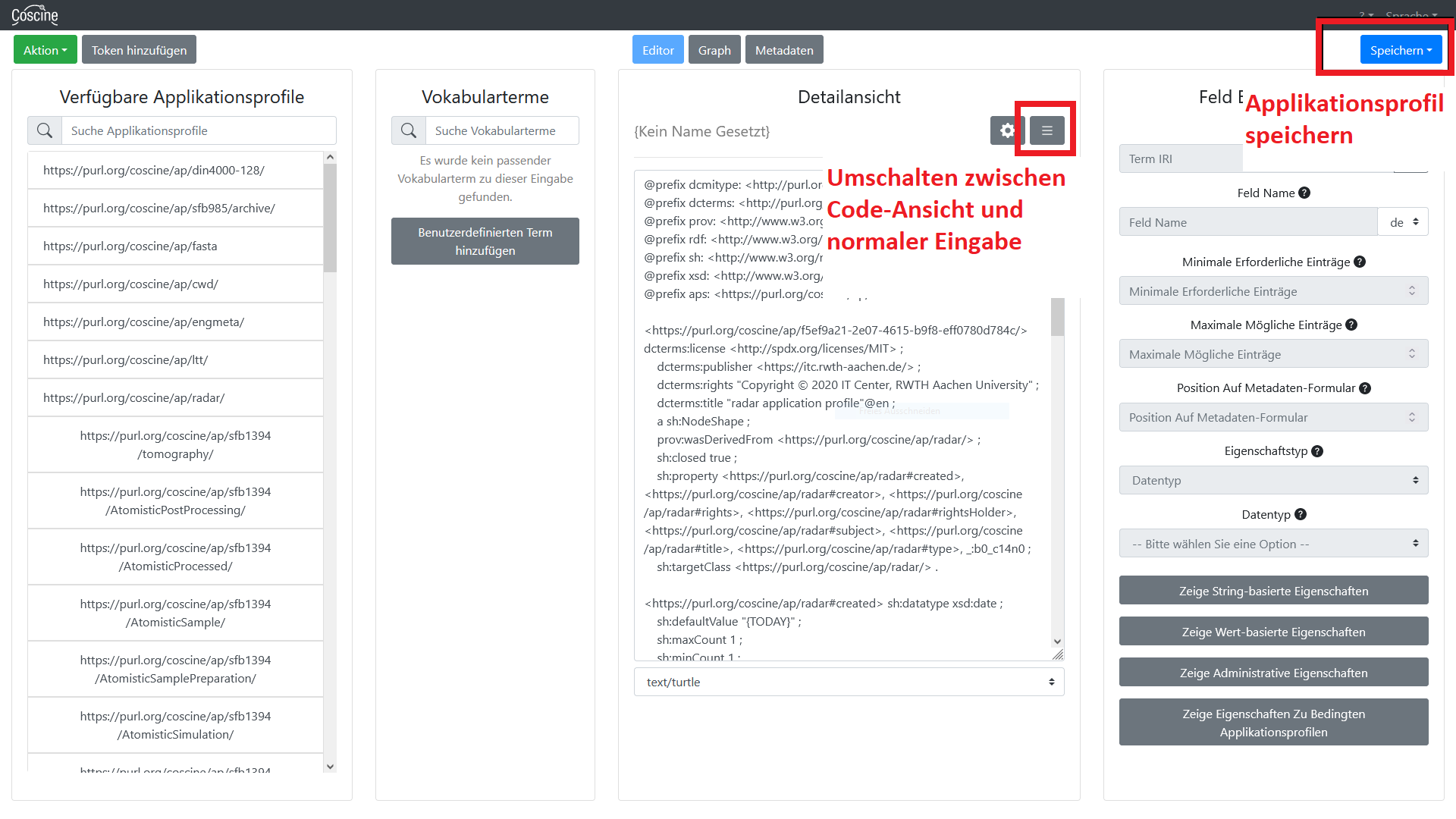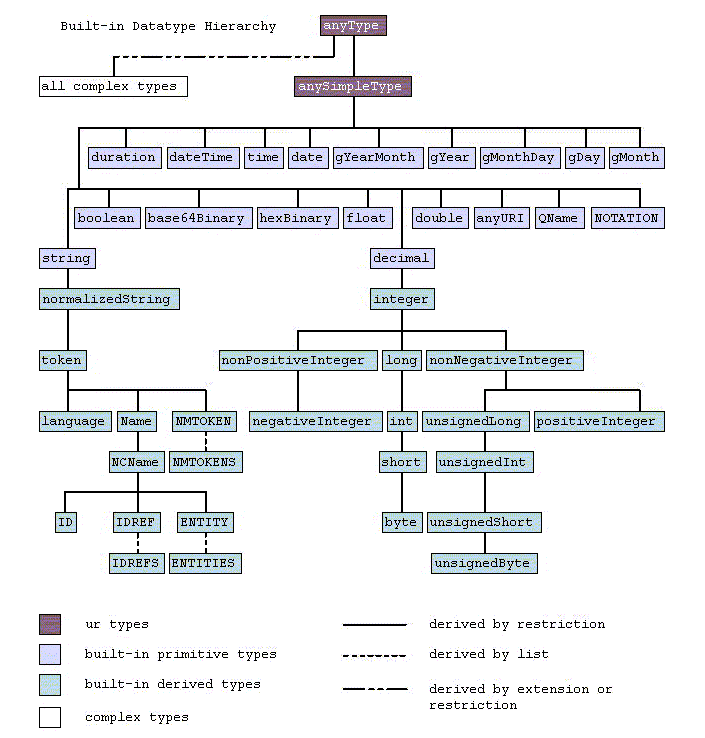About
To make it easier for you to create your own metadata profiles, Coscine provides a generator for user-defined metadata profiles. This not only allows you to create metadata profiles, but also validates them for syntactical correctness. You can then easily transfer your metadata profile directly into Coscine via the generator.
Create a new Metadata Profile
When creating a new resource, at step 3 "Resource Metadata" you can either select an existing metadata profile or select the "Create" option (see figure below). Selecting "Create" will take you to the metadata profile Generator page.
About the Metadata Profile Generator
Metadata profiles in Coscine are formulated using SHACL and maintained in RDF data format. This format grants users the ability to specify the structure of their metadata. To enable the creation of metadata profiles, Coscine provides the Metadata Profile Generator - a simple GUI making it easier to develop an metadata profile without deep technical knowledge of the underlying data format.
Menu bar of the metadata profile generator
After navigating to the aforementioned URL, you will be confronted with the interface illustrated in the screenshot above. Note that some of the buttons described above in the menu bar may not be available in every state of the generator. Located at the top of the interface is a menu bar which you can use to perform various actions:
Via "Action" (see figure above) you get access to the following options:
Create
- Create a new metadata profile from scratch.
Info
We recommend this option for professionals - as a beginner it makes sense to base your work on an already established metadata profile and adapt it to your own needs.
Copy
- Copy an existing metadata profile to add new fields or delete old fields.
- These changes can then be published in a new metadata profile.
Expand
- Extend an already existing metadata profile with new fields
- Existing fields of the metadata profile cannot be changed
- These changes can then be published in a new metadata profile
New version
- Here you create a new version of an already existing metadata profile.
- You remain in the context of the previous version of the metadata profile, changes are technically traceable
- Based on the previous version, new fields can be added or old fields can be deleted.
- These changes can then be published in a new metadata profile.
Info
If an metadata profile is set as 'Closed', it cannot be extended. Therefore, for closed metadata profiles, the corresponding 'Extend' action is not selectable under the actions.
Add Token
Via "Add token" (see figure on top) you can specify a personal Coscine user token, which allows you to publish your metadata profile directly from now on. Without a token, you can only store an metadata profile locally. If you have been brought to the metadata profile generator via Coscine, you can ignore this function.
Editor, graph and preview of metadata
In the top center you will find the three interlinked buttons "Editor", "Graph" and "Metadata" (see figure above). Via a click you can switch between the editor view, a graphical rendering of the dependencies and a preview of the final metadata profile, e.g. to check the functionality and correctness of your progress so far.
Code View
Using the Code View (the pen icon or hamburger icon - see figure below), you can switch between the actual RDF format and the more user-friendly representation of this format shown by the generator in the "Detail View" section.
Save
The "Save" button (see figure above) allows you to save your metadata profile...
- save it locally to your hard disk (always recommended as a backup)
- submit it via Git request for publishing on Coscine using the "Submit" button
Info
The Metadata Profile is validated by the RDM team prior to publication, hence why the integration in Coscine could take up to 4 weeks.
Web interface of the metadata profile generator
The interface is divided into four columns:
Available Metadata Profiles
Here you will find an overview of all metadata profiles publicly available in Coscine. The text field at the top allows you to filter the listed metadata profiles by name. By clicking on a list entry, the corresponding metadata profile is loaded into the generator and made available for you to view. You can then view the individual fields of the metadata profile in the Detail View section.
Vocabulary terms
This section allows you to search for existing and established vocabulary terms. For example, if you want to add a date field to your metadata profile, you can search for the keyword "date" in the search bar and add this field to your own metadata profile. The search function searches all ontologies of the NFDI4Ing Terminology Service. Hover over the search results to find out the origin of each field. If you click on a field, it will be added to the current metadata profile and consequently appear in the "Detail View" section.
Detail view
In the detail view all fields of the currently selected metadata profile are listed. If you are currently editing or extending the profile, you can click on the fields to edit them using the last column. You can remove individual fields by clicking on the red cross on the far right. However, you can only do this if you are editing an metadata profile (i.e. if you have loaded it for editing via the pull-down menu or created a new profile).
- Gear: Edit Metadata Profiles
| Property | Description | Correlation |
|---|---|---|
| Metadata Profile URL | Editable, after /ap/ a unique name should be specified for the profile, e.g. "https://purl.org/coscine/ap/engmeta" | subject/baseURL |
| Title | name of the metadata profile | dcterms:title |
| Description | Description of the metadata profile | rdfs:comment |
| Creator | The person that created the metadata profile | dcterms:creator |
| Creation Date | When the metadata profile has been created | dcterms:created |
| License | License under which the metadata profile has been published | dcterms:license |
| Subject | Scientific domain for which the metadata profile has been created | dcterms:subject |
| Inherits from | With the "Expand" option, the underlying metadata profile is displayed here | sh:node |
| Target Class | Copy URL of the metadata profile (see above) or specify class of an ontology | sh:targetClass |
| Closed | Determines whether additional metadata fields can be specified by users | sh:closed |
Field Properties
If you have selected a field in the detail view, its parameters and properties appear for editing in the "Field properties" section.
Standard properties
| Property | Description | Correlation |
|---|---|---|
| Term IRI | Pfad/URL zur Definition des Terms | SHACL sh:path |
| Field Name | Display name of the field in Coscine | SHACL sh:name |
| Minimal required entries | Minumum amount of values that have to be specified by the user | SHACL sh:minCount |
| Maximum required entries | Maximum amount of values that can be specified by the user | SHACL sh:maxCount |
| Position on Metadaten-Form | Display order of the property among the other properties | SHACL sh:order |
| Property type | Type of property - "Data type" by default | SHACL sh:property |
| Datatype | Data type/format of the expected input values (default: string) based on the XML Schema datatypes. | SHACL sh:datatype |
Property Types
| Property | Description | Correlation |
|---|---|---|
| Datatype | Explicit datatype, e.g. string, date, integer | SHACL sh:datatype |
| Node Kind | Currently not implemented in Coscine | SHACL sh:nodeKind |
| Class | Supplied value has to be an instance of the class, e.g. http://purl.org/dc/dcmitype/ (Definition) | SHACL sh:class |
| Node | Points to another validating metadata profile, e.g. https://purl.org/coscine/ap/engmeta | SHACL sh:node |
| Liste | List of string values, e.g. Apple, Banana, Lemon | SHACL sh:in |
| Wert | Explicit expected value (Currently not supported in Coscine) | SHACL sh:hasValue |
String Properties
| Property | Description | Correlation |
|---|---|---|
| Default value | Default value in the field | SHACL sh:defaultValue |
| Single Line | String values cannot have line breaks | dash:singleLine |
| Minimum Length | Minimum occurrence of the value | SHACL sh:minLength |
| Maximum length | Maximum occurrence of the value | SHACL sh:maxLength |
| Regex Pattern | Regex Pattern for the validation of the value | SHACL sh:pattern |
| Regex Flags | Regex Flags | SHACL sh:flags |
Value Properties
| Property | Description | Correlation |
|---|---|---|
| Minimum Exklusive | Set the range of values for a term, Minimum Exklusive (Example: if Min. Exlusive= "1" then value "1" is disallowed) | SHACL sh:minExclusive |
| Minimum Inklusive | Inklusive Set the range of values for a term, Maximum Inklusive | SHACL sh:minInclusive |
| Maximum Exklusive | Set the range of values for a term, Maximum Exklusive | SHACL sh:maxExclusive |
| Maximum Inklusive | Set the range of values for a term, Maximum Inklusive | SHACL sh:maxInclusive |
Administrative Properties
| Property | Description | Correlation |
|---|---|---|
| Description | Description of the field displayed to the user | SHACL sh:description |
| Error message | Error message, displayed upon a general error | SHACL sh:message |
| Severity | Severity of the error | SHACL sh:severity |
Properties for property pairs
| Property | Description | Correlation |
|---|---|---|
| Equal To | The property the provided value should be equal to | sh:equals |
| Disjoint To | The property the provided value should be disjoint to | sh:disjoint |
| Less Than | The property the provided value should be less than to | sh:lessThan |
| Less Than or Equal To | The property the provided value should be less than or equal to | sh:lessThanOrEquals |
Properties for Qualified Shapes
| Property | Description | Correlation |
|---|---|---|
| Qualified Value Shape | URL/Definition of a conforming qualifying metadata profile | SHACL sh:qualifiedValueShape |
| Qualified Min Count | Set the minimum amount of qualified shapes allowed | SHACL sh:qualifiedMinCount |
| Qualified Max Count | Set the maximum allowed amount of qualified shapes | SHACL sh:qualifiedMaxCount |
| Qualified Value Shapes Disjoint | Turn on/off whether qualified value shapes are allowed to be disjoint | SHACL sh:qualifiedValueShapesDisjoint |
Info
For an easier selection of a suitable data type, please use the following figure for orientation and/or refer to the corresponding page more information.
Error severity
| Property | Description | Correlation |
|---|---|---|
| Info | In case of an erroneous value an information about the error is displayed (currently not supported in Coscine) | SHACL sh:Info |
| Warning | In case of an erroneous value a warning about the error is displayed (currently not supported in Coscine) | SHACL sh:Warning |
| Violation | In case of an erroneous value an information about the error is displayed and the value is rejected | SHACL sh:Violation |
Example
To show you how to use the shape generator, we have made a short example of how to use it: Example: Creation of an metadata profile.