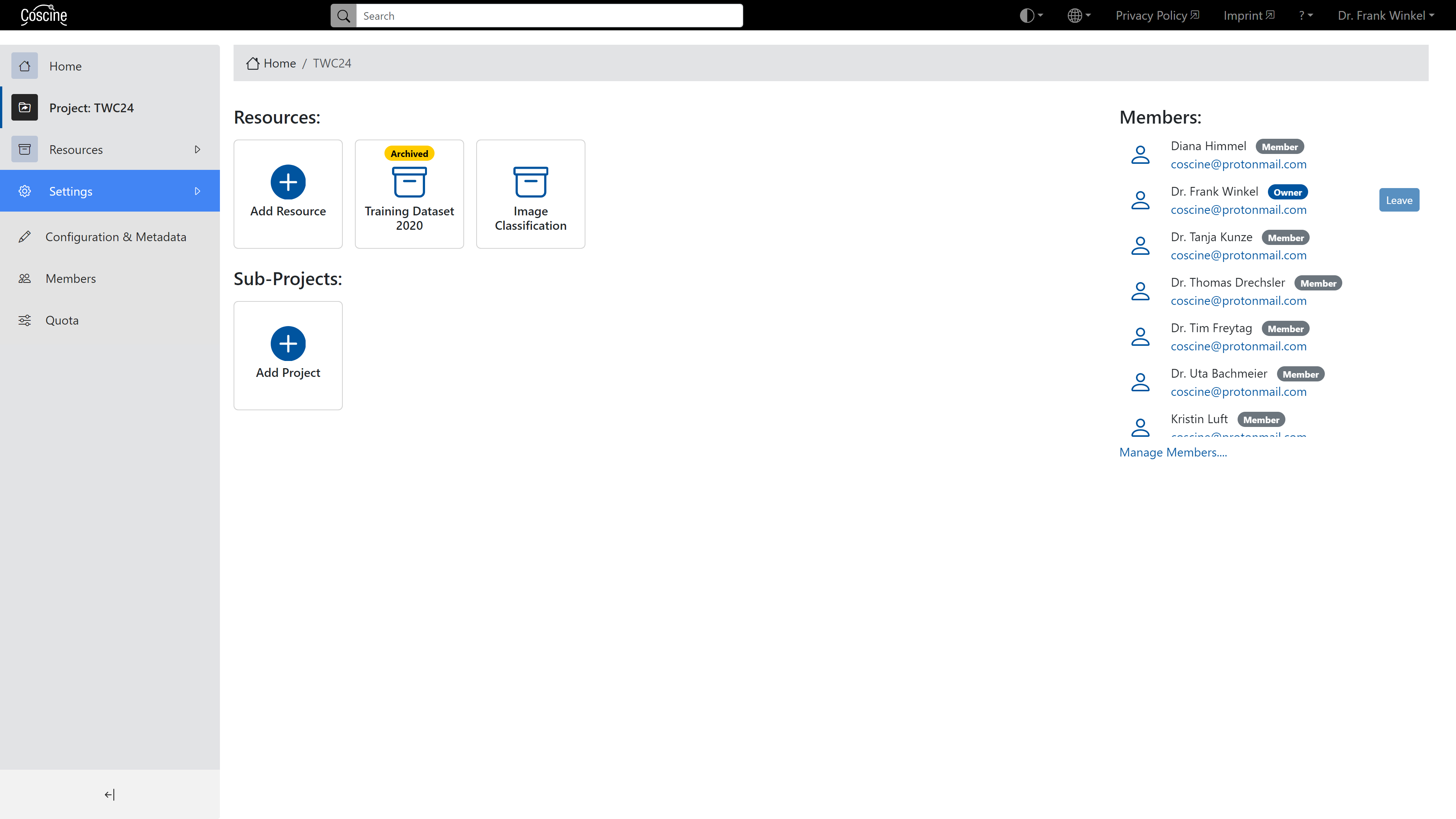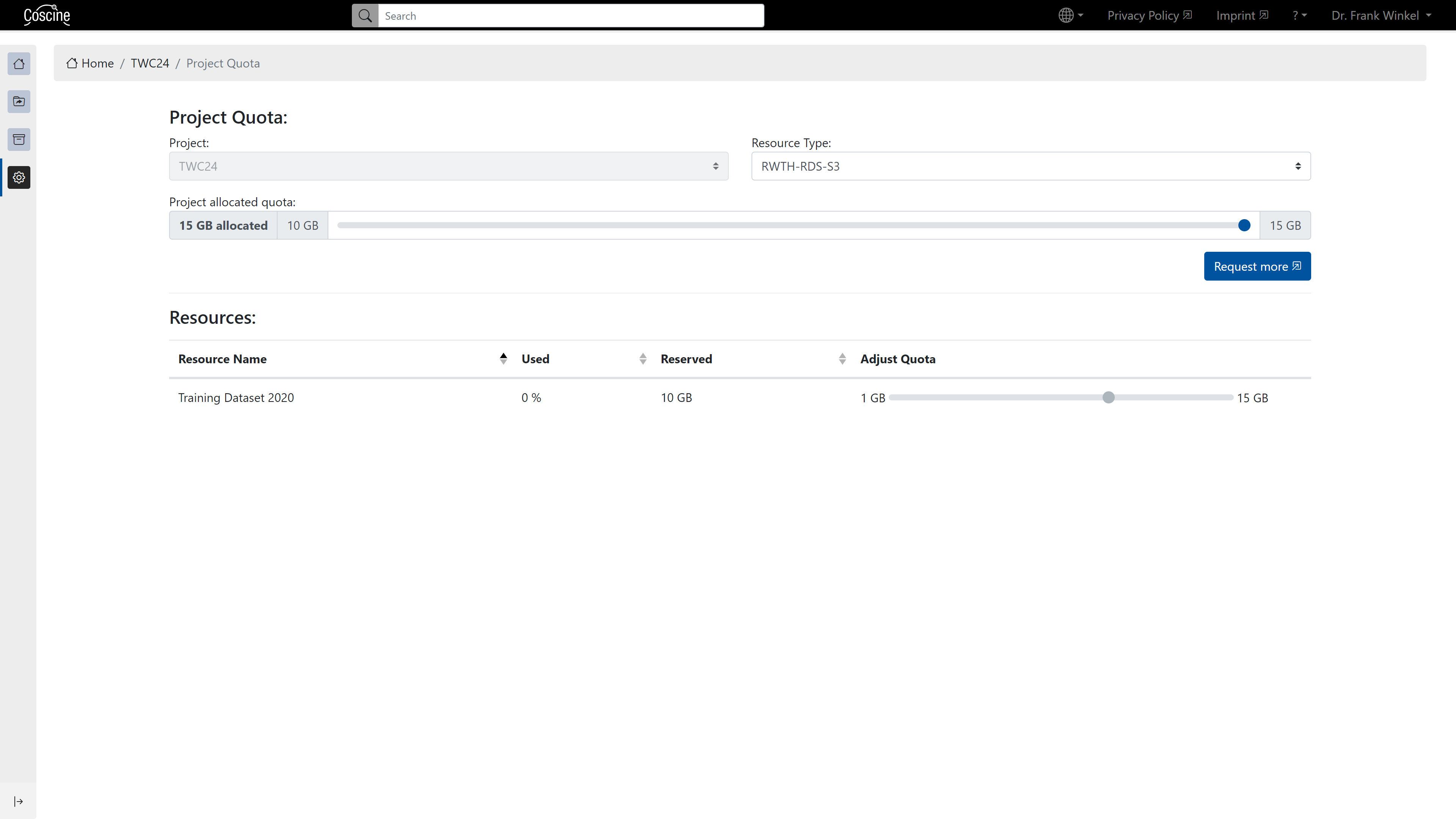Storage Management
A (sub-)project in Coscine has a certain storage contingent, also called quota. Per (sub-)project, you can assign, manage and extend quota to the associated Resource Types. If you want to apply for storage space, please find the link to the application platform in the first table on resource types and storage space per project.
Default storage space
Resource Types and Storage space per project
| Resource Type | RDS Authorized | External users | Application Platform |
|---|---|---|---|
| RDS-Web | 25 GB default; up to 100 GB with self service | no storage space | RDS-Web resources |
| RDS-S3 | no default; up to 125TB with RDS application | no storage space | RDS-S3 resources |
| RDS-WORM | no default; up to 125TB with RDS application | no storage space | RDS-WORM resources |
| Linked Data | no limit since no storage space required | no limit since no storage space required | No application required |
Note
Applications for storage space up to 125 TB per project are carried out according to a technical review procedure. For storage space applications over 125 TB, an additional scientific review is carried out, which means that the processing time may take longer.
The following institutions are granted access to storage space on the RDS:
- RWTH Aachen University
- FH Aachen
- University of Duisburg-Essen
- TU Dortmund
- Ruhr University Bochum
- HAWs & FHs of NRW
- Projects with NFDI participation.
Note
The storage space resource DataStorage.nrw is expected to be available to all DH.NRW universities in 2025. Applications can be submitted from the official start - we will inform you as early as possible via our mailing list and on our website. Please do not submit any storage space requests beforehand unless your university is already authorised to use Coscine.
Projects with NFDI participation do not receive a default quota in Coscine, as this information is not passed on automatically. For this reason, a storage space request must be submitted and this must indicate what the NFDI participation within the project looks like. This can be done, for example, by an active data steward of the NFDI in the project.
Note
Please consider the following points before requesting storage space:
- When uploading many small files, each file will take up 256 kB.
- To allow a smooth data upload as well as download, we recommend file sizes of 100 MB to 5 GB.
- If possible, choose file formats that automatically split large files (e.g. ZARR or hdf5-hsds).
Manage storage space
You can access the storage space management via the "Settings -> Manage Quota" option in the sidebar on the left side of the project start page (see figure below). If you want to manage the quota of a subproject, you have to switch to the project page of the respective subproject and call the option from there.
Quota Management Tool
The Quota Management Tool will now open (see figure below). In the upper level under the item "Quota Management" you can define the storage quota of the project for a specific resource type in each case. You can select the resource type whose storage quota you want to manage via the "Resource Type" drop-down list at the top right. The common Coscine resource types are available for selection. Not available for selection are, for example, externally managed resources without storage space requirements such as Linked Data. The reserved storage space always refers to one resource type, not to all resource types together.
Example
25 GB reserved memory for the RWTH-RDS-Web resource type does not apply simultaneously to the RWTH-RDS-S3 resource type. The RWTH-RDS-S3 resource type has separate storage space and must be selected (or requested) separately.
Quota allocation to resources
In the lower level under the item "Resources" you can distribute the memory of a resource type reserved under "Quota Management" to your resources already existing in the project. To do this, you can use the sliders on the right side under "Adjust Quota". Note that the reserved memory for a resource type is shared by all resources, which means that your resources must share the memory.
Example
With 150GB of available memory in the project, you cannot reserve 150GB to a resource X and 150GB to a resource Y. Instead, you must make a split such as 50:50 (75GB:75GB).